Secure browsing with a VPN for desktop computers
Protect your browsing data, personal information and privacy with a virtual private network (VPN) for your desktop computer. Learn how a VPN encrypts your browsing data and keeps your computer’s IP address private.

What you do on the internet says a lot about you, even if it's just that you love funny cat pictures and catchy music videos. No matter what's hanging out in your internet history, keep it private by using a VPN on your desktop computer. Your internet protocol address, more commonly known as an IP address, leaves a trail of your online activity anywhere you go. Accessing the internet with a VPN makes it easier to browse the web freely over a private, encrypted connection.
In this article:
What is a VPN for desktop use?
How does a VPN on a desktop computer work?
Can you use the same VPN service for desktop and mobile devices?
Free VPN vs. paid VPN for desktop use
What is the best VPN for desktops?
How to set up a VPN on your desktop

Your device may not be secure.
Public Wi-Fi isn’t always safe. Without the right protection, your personal information could become public. Protect yourself with Norton Secure VPN. It encrypts the personal information you send and receive on public Wi-Fi to help keep it private wherever you want to log on.
Help protect your information with Norton Secure VPN.
What is a VPN for desktop use?
Virtual private networks provide an encrypted connection between your desktop and the websites you want to visit. A VPN creates a private connection between your computer and the VPN’s server, and your internet activity then appears to come from the VPN server’s IP address rather than your own. VPNs mask your location, IP address, internet service provider (ISP) and other identifying information, making your browser activity virtually untraceable.
How does a VPN on a desktop computer work?
When you request a connection through a VPN, you connect to the VPN company's private network of servers. You access to the internet through the VPN server, cloaking your location and IP address. Your activity goes through an encryption process and appears to come from the location of the remote server.
Can you use the same VPN service for desktop and mobile devices?
One feature to look for in a VPN service is multi-device support. If you protect your internet connection while using your desktop computer, of course you want to do the same when you're on your laptop, tablet or smartphone. Paid VPN services often work simultaneously on multiple devices, making it easy to help protect everyone in the household. It's also important to find a VPN service that supports multiple operating systems, so you can use that service on the various devices that you use.
Free VPN vs. paid VPN for desktop use
As you start checking out different VPN services, you might wonder if a free VPN is enough for your needs. However, there are several benefits that often come with choosing a paid option. Free VPN services may track your activity for advertising purposes, may cap your bandwidth usage and may not offer as strong of security protocols as paid providers do. As you are shopping for a VPN provider, check to see if the providers you are considering offer the following benefits:
- Unlimited bandwidth usage or no speed throttling above a certain amount of bandwidth
- Secure access available on a variety of devices
- Support for multiple operating systems
- No-log guarantee that ensures your browsing activity data isn't saved
- Easily accessible customer support
- Variety of server locations
- Strong security protocols and encryption standards
What is the best VPN for desktop computers?
A range of apps and programs are available for desktop users. To find the option that suits your needs, consider programs and subscriptions with these features and benefits:
- No-log guarantee, which keeps your browsing behavior data from being used or sold for the network owner's benefit
- Bank-grade encryption, which uses the same security protocols that banks use to protect highly sensitive information
- User-friendly way to change your virtual location (the location of the VPN server)
- Blocking of ad trackers, so your browsing habits won't be used in targeted advertisements
- Support for your desktop and mobile operating systems
- Browser support for each of your internet browsing programs
- Variety of server locations
These features can help you to enjoy a smooth, speedy and secure connection.
How to set up a VPN on your desktop
It's very easy to set up a secure VPN service and get going in minutes. The setup process is similar for Windows® PC and Apple® computers. In most cases, you just have to download the software from the VPN's website. Create a login and password with the provider and use that to connect to the remote server. When you access the network, all of your activity looks like it comes from the server's IP address. You can typically create a shortcut to the network on your desktop. From there, it's just a matter of clicking the program or app and choosing a server location for secure access.
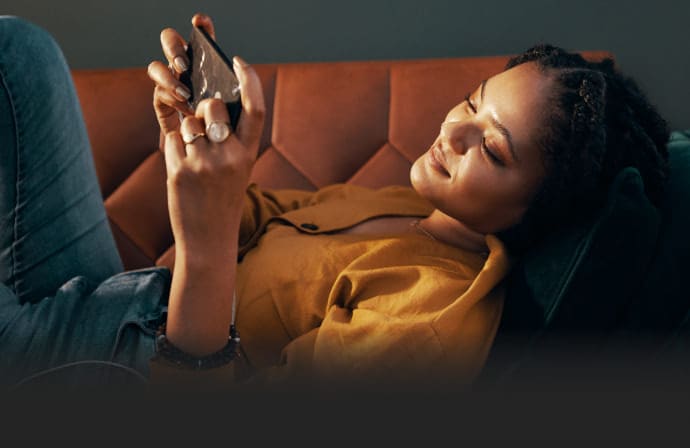
Help protect your digital life on your devices.
Are you afraid of losing your personal information or all the precious things on your computer? Get comprehensive protection with Norton Security Deluxe across all your devices – up to 5 PCs, Macs, smartphones or tablets.
Create an account today and try it free for 30 days on up to 5 of your devices.
Editorial note: Our articles provide educational information for you. Our offerings may not cover or protect against every type of crime, fraud, or threat we write about. Our goal is to increase awareness about Cyber Safety. Please review complete Terms during enrollment or setup. Remember that no one can prevent all identity theft or cybercrime, and that LifeLock does not monitor all transactions at all businesses. The Norton and LifeLock brands are part of Gen Digital Inc.
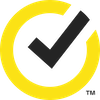



Want more?
Follow us for all the latest news, tips and updates.